Four Deck Mixing – Why Do DJs Use 4 Decks?
Many DJ controllers today come with 4 decks. These are easily switchable via buttons on each deck, allowing you to control 4 tracks within your chosen DJ software. Some controllers also come with an additional pair of inputs, allowing you to connect external decks to your controller.
The end result? Complete control and flexibility of 4 decks in addition to sample and loop players, FX, etc…it’s the complete ultimate DJ controller setup!
Note that not all DJ software allows you to control 4 decks. Serato DJ Intro, for example, is 2-deck only software. Most paid software, however, does allow you to use 4 decks. Some software, like Virtual DJ, actually allows you to use many more decks than just 4! The Big 3: Traktor, Serato DJ Pro, and RekordBox, will all allow you to use 4 decks maximum, however, and this is all you’ll ever need 99% of the time!
Now, before we delve into the details, let’s see what is actually possible with mixing on four decks simultaneously.
Pretty dope, right?
So, how do you get the most out of your 4 deck mixer? The answer may seem simple, just mix 4 tracks instead of 2, right? In reality, though, the use of 4 decks opens up many more opportunities for technical, creative or just pure crazy mixing. Of course, it’s not easy and there are certain things you’ll need to take extra care of when mixing across 4 decks.
So, let’s take a look at some 4-deck mixing methods:
The Basics
Before you really push the limits, you should get used to what it takes to operate 4 decks on your controller. Controllers only have 1 platter/jog wheel per deck, or side, meaning that deck controls and EQ, master faders, tempo, faders, etc, are shared between the 2 decks per side. In short, you’ll have to switch between decks by hitting a button. Once the button is triggered, all of your deck controls shift to the next deck, including play/pause, cue, triggers and FX.
Mixing Between 4 Decks

If you want to juggle or mix between 4 tracks then there is one immediate problem to bear in mind: you only have 1 set of EQs and deck controls. If you want to juggle freely between 4 decks then this will take some serious practice and attention to each of your tracks. If you accidentally load a tune to the wrong deck, or forget that your EQ settings are dialled in for deck 3 or 4, then you’ll run into problems quickly! Things can get messy!
Also, having 4 tunes play at the same time increase the risk you’ll overload your gains, e.g. by pumping too much signal through the faders. If you accidentally turn up the bass on 2 or more tracks then your speakers will not like you, and neither will the sound engineer! Watch your meters – don’t red-line them!
However, despite all of that, if you master the 4 deck mix by cutting between tunes rapidly and precisely then you can create some extremely dynamic mixes. It’s certainly possible to make ‘bits’ of each of 4 tracks to make your mix. For example, you could cut the mids and lows on one track whilst blending the highs from another, some bass from deck 3 and the blend the intro from deck 4, or similar combos…you get the picture!
This works great for genres that involve a lot of long build-ups or prolonged ambient sections. 4 decks allow you to quickly cue new tracks to help you avoid those prolonged periods of ambience that can ruin the flow or energy of your mix.
Additionally, some tracks may completely lack bass, leads or percussive sections and may instead be fully composed out of ambient or atmospheric sounds. Blending these in over your mix can create an awesome multi-layered dynamic. The only way to discover these techniques is to experiment!
Using 4 Decks for Cueing Extra Tracks

4 decks allow you to play 4 tunes simultaneously… that much is obvious. However, you can also use your extra 2 decks to simply cue tracks, enabling you to cycle through all 4 decks whilst still mixing on only 2 decks. Your tunes will be ready on decks 3 and 4, you just switch deck when you want to mix in your 3rd and 4th tracks!
With this technique, you can simply use the extra decks to ‘store’ tracks for later cueing and playing. This gives you more time in-between mixes as you won’t need to rush to load new tracks on decks which are currently in use.
4 Decks for Samples and Loops
You can use decks 3 and 4 for auxiliary sounds such as loops, samples and other sounds effects. Yep, most DJ software has these functions in their own self-contained sections, often accessible via pads on the deck, but it’s very handy to have them loaded on actual decks to make them controllable via the jog wheels. If you load loops and samples from decks 3 and 4 then you’ll have complete control deck over them. You can trigger FX, loops to create stutters and beat-repeats and most important of all, you can scratch them freely.
By having tracks loaded on decks 1 and 2 and loops together with samples loaded on decks 3 and 4, you’re using what some DJs call a ‘battle set up’. This allows you to control and mix 2 tracks as normal whilst switching freely to decks 3 and 4 to trigger and scratch. This is the sort of setup many pro battle DJs use!
…If You’re Using Traktor
Traktor has some special and unique functions for getting the most out of decks 3 and 4, namely Remix Decks. Remix Decks are special decks which house loops and samples, all easily controllable in a 64 cell sample matrix. Remix Decks basically contain lots of bits and pieces of audio, for example, you might have a Remix Deck containing some kicks, a hi-hat loop and a bunch of techno music effects like risers or stutters. You can use decks 3 and 4 to control these Remix Decks as your main mix runs freely on decks 1 and 2.
…If You Have Extra Inputs
Some, but not all controllers have extra inputs for connecting external hardware. The Traktor Kontrol S4 is one example – it has 2 RCA inputs on the back so you can connect extra turntables. This allows you to connect a pair of timecode decks to your setup. The setup would then contain your two controller decks, decks 1 and 2, and your 2 timecode decks on 3 and 4.
This awesome setup will allow you to switch freely between timecode vinyl or CDJs and your controller. Your controller acts as the mixer for your external decks and everything runs through its soundcard to your laptop.
The Loop and Sample Mix
With 4 decks combined with sample players, you really do have control of many, many sounds that can be chopped, mixed and looped on the fly. If you produce music then consider bouncing out your tracks as stems, keeping the basslines, leads, drums, etc separate. You can then load them into your decks and sample players and recreate your own music, remixing as you go. You can combine this approach with loop packs from Loopmasters, etc, in order to create intricate multi-layered mixes. This approach to mixing has become known as ‘freejaying’.
Route MIDI through Decks 3 and 4
We’re getting really complex here – you can use decks 3 and 4 to route audio to from other software. For example, you can route audio from Ableton Live through either deck 3 or 4, making it controllable from your mixer. This allows you to directly connect your session projects to your controller setup, allowing you to mix everything from your controller whilst sharing the same master output.
The method of setting this up differs for each DJ software. With Serato, you’ll have to use something called The Bridge. With Traktor, you’ll have to enable MIDI mode and map the inputs. It’s tricky but if this is something you’re interested in then you’re probably a bit in the know!
Remember to Mix In Key!
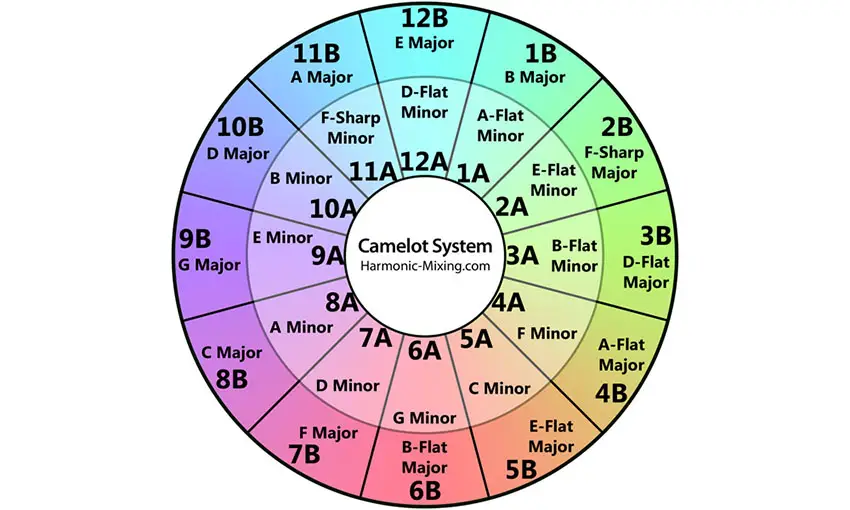
Before closing, we’re going to point out that mixing in key is more important when you’re mixing with 4 tracks across 4 decks. 4 tunes playing out of key will sound truly awful! Always practice to make sure your songs are harmonically compatible. It’s not enough to just sync your tracks and cut between them like crazy!
To help with this, consider using Mixed In Key to analyze your tracks for their key, which you can then compare to the Camelot Mixing Wheel to check for compatibility. It’s worth it!
Summary
There are tons of ways to use 4 decks. It’s a tricky business but it’s the gateway to more advanced mixes that make the best use of what is available with your 4-deck controller. Using 4 decks isn’t all about making crazy cuts between 4 simultaneous tunes, there’s a ton of uses which range from the highly practical to the wildly creative. Get stuck in!
You may also like: