Serato DJ vs. Traktor Pro 2: Which One to Pick?
Let’s face it, choosing between Serato DJ and Traktor Pro 2 is a dilemma that most DJs need to deal with eventually.
These two platforms are unique in their way with the Serato DJ offering a simple user-friendly interface and straightforward workflow while Traktor providing multiple configuration options and even more powerful feature set.
What about when you consider the available FX options and mixing capabilities? Does one program outdo the other? Let us take an insightful discussion on the differences and similarities of Serato DJ and Traktor Pro 2 in the sections below.

Interface
This is where you find the first obvious differences between the two applications right off the bat. The Serato’s interface is simple and uncluttered, thus providing a layout that’s very easy on the eye with half of the screen dedicated to your music library, whereas the other half is your deck section with your waveform information in the center.
Traktor’s interface, on the other hand, seems a bit crammed and messy at first, even though you can easily customize it to your liking by choosing different layouts and looks. For instance, you can toggle between four layouts (Essential, Extended, Browser, Mixer) each providing different options and advantages.
Overall, if you are into interface customization or testing various settings, Traktor Pro is ideal for you. However, if you love the simplicity of the software interface and prefer to delve into stuff right away, the Serato will give you a more intuitive start.
Deck Section
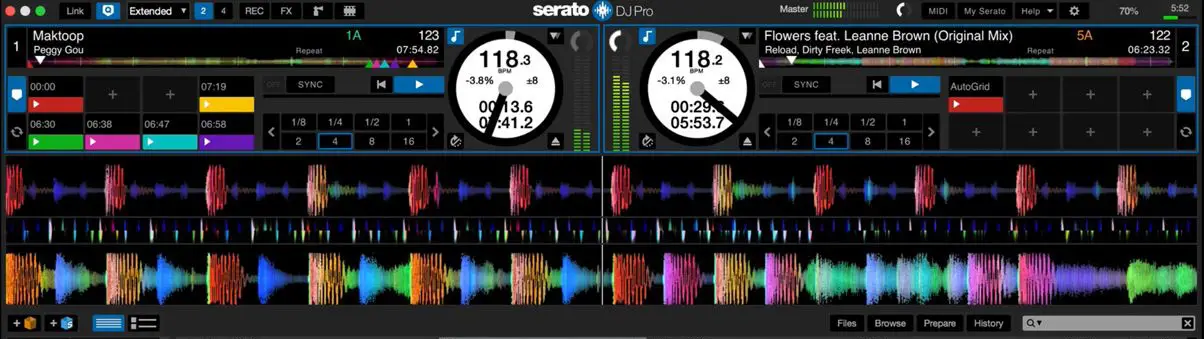
The Serato DJ interface can display either two or four decks depending on the desired configuration. At the top of each deck section, you’ll find a decent amount of track information including the song title, artist, key of the track, BPM, track length etc. The circled white deck overview shows you more useful info about the current track such as BPM, pitch percentage, track time elapsed and remaining.
Beyond that, to the side, you’ll find your saved cue points. You can set loops in 4,8,16, or 32 bars that can be saved further, thus allowing you to reuse the loop the next time you play the track. Of course, there is a sync button to auto sync your tracks so that they play at the same BPM, whereas the quantize mode feature will ensure that every beat stays tightly locked and matched. There’s also a handy key lock that keeps the same tone whatever the speed of the track.
Another neat feature is the beatjump control. This allows you to quickly jump through a track in 2,4,8,16, or 32 beat steps. And all of this can be done while staying perfectly in time with the beat. This is great for skipping large amounts of a track to get to the hook or to skip a long instrumental. This functionality also makes it easier to fit more tracks into your shorter sets.
You can also use beatjump with tracks that have a very short intro. If you don’t have the time to finish a transition simply click the beatjump control to jump back 32 beats. The mix will stay perfectly in time and you can jump back as many times as you like. This is very similar to looping, but this can be done at the last second with a simple click. Once you finish your mix you won’t have to exit the beatjump as it’s only activated by clicking the control.

While the Traktor Pro’s deck section provides similar functionality, it’s organized a bit differently. Unlike Serato, in each Traktor’s deck window you’ll find up to nine pieces of information associated with the track information like the track name, track length, time elapsed, etc.
Besides that, you will see a close-up view of the waveform and an overview of the whole track. Here, you can change the waveform colors to your preference. You can even use color-coded waveforms to show the different frequencies in tracks. Above the waveform, you have a phase meter which can be used for simple beatmatching. You simply need to watch which way the meter moves and adjust it’s pitch until it stays central.
Just like in Serato DJ, Traktor Pro also has a sync button option to auto beatmatch. This works exceptionally well and can be adjusted to tempo sync or beat sync. Tempo sync just matches the tempo and BPM of the tracks. The other option is beat sync that works in conjunction with the phase meter. This will keep the two tracks locked in beat and any nudging or scratching will jump straight back into alignment.
In the deck section, you can also add beat grids and edit with the grid edit panel. You can use beat jumps just like in Serato DJ. And you can add cue points to store up to 8 hot cues. You can also add and save auto loops which you can then adjust in real time from 1/32 to 32 beats. And as you’re creating and adjusting the loop it auto syncs to your selected track to keep everything in time. The sync phase feature will also keep everything in time so that when you exit a loop it auto realigns the tracks.
Music Library
At the bottom half of the screen of the Serato DJ’s interface, you’ll find your music library. The library already takes up a big chunk of the screen. But you can click on library mode to shrink the deck section down to give an even bigger view of your library. You’ll find this handy when you’re scanning for tracks, it just makes it easier and faster to find tracks this way.
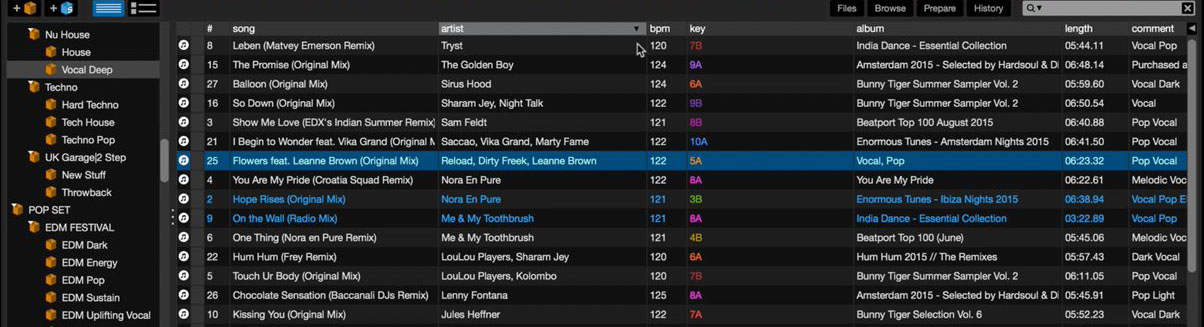
In the library, you’ll be able to fully analyze each track and make changes including ID3 tag editing. You can access your iTunes library and import your iTunes playlists. You’ll also have the ability to browse your tracks and create playlists for DJ sets.
The handiest part of the library is the ability to make crates to organize tracks into a genre, BPM (beats per minute), key, etc. I find these great for storing scratch sounds, samples, and acapellas. They make it easy to find tracks quickly whilst concentrating on other things.
Something very cool is the smart crate that allows you to make large music crates instantly. This is done by creating crate rules. Using your rules, for example – you can create a library crate for tracks under 120 BPM. The crate will then automatically find all tracks in your library under 120 BPM and fill the crate. You’ll also see four library panels which can be opened up to display different folders.
There is your normal file browser, which is the standard view of your library. You also get a second browser that lets you browse by genre, BPM, artist etc. There’s a preparation folder that allows you to drag and drop tracks in preparation for your DJ set. And lastly, you have a very handy history folder.
Here, you can look back at past sets and find tracks that you’ve previously played. These are listed by the date that you played them and even the time. Once you are ready to select and play a track you can simply drag and drop it from here onto the desired deck above.
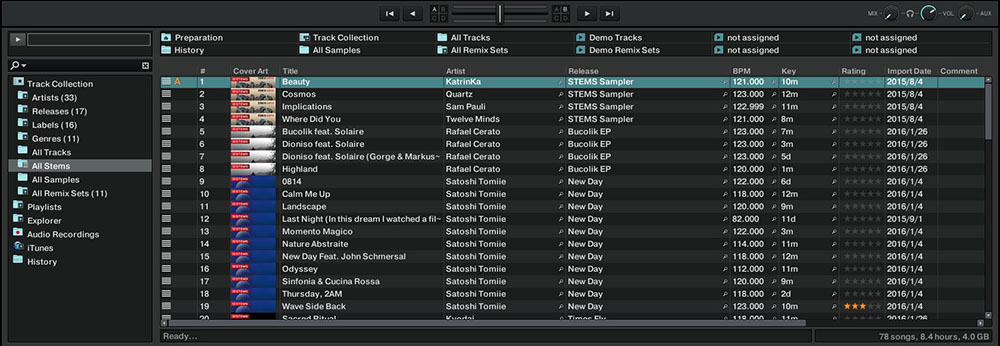
The Traktor Pro 2 music library, on the other hand, is very simple but has a lot of useful features. You’ll see your track collection with different column options. Here you can display whatever you like using the drop-down menu.
You can choose from column options like cover art, BPM, genre, artist, comments. Or special features like a rating system, play count, track time, and lots more. If you like the idea of harmonic mixing the track key is something that could come in very handy. This can be displayed in a library column to show you the key your track is recorded in. This is totally ignored by many DJ’s but it will make a massive difference to your mixes. You’ll be surprised how much better a mix will sound when it’s mixed in key!
You’ll also have an auto sort option in the library, this is for arranging tracks by genre, artist, etc. And you get a preparation window to get your tracks ready to play in your set. Over on the left, you can search your library for a specific track. You will also be able to create playlists and organize your music folders here. And just like the rest of the interface you can add or remove options. This lets you keep it as minimal as you like depending on what you want to see.

FX options
Both programs offer variations or modulations of popular effects such as delays, reverbs, filters, and echoes. Now, if you really want to get an idea about the quality of the real-time effects each software provides, check out the video below.
Price
Currently, you can get the full version of Serato DJ for $129 or subscribe for $9.99 per month. There are additional expansion packs that range from $29 to $99. Traktor Pro 2, on the other hand, will set you back €99 (approx. $115). It’s also worth noting, that unlike Serato DJ, Traktor Pro 2 doesn’t require an additional hardware to operate.
Hardware Controllers
Serato DJ is currently supported by some of the leading DJ hardware manufacturers on the market while running seamlessly on a wide range of mixers and controllers. What’s more, you can get the full Serato DJ software with some of these controllers. Two excellent options in that regard are the Pioneer DJ DDJ-SB3 and Pioneer DJ DDJ-SR2 which are built to work perfectly in conjunction with Serato DJ.
 Traktor Pro 2 is also supported by a vast array of special controllers, instruments, and effects machines. Among the popular options are the entry-level Traktor Kontrol S2 MK3 controller as well as the fully loaded Traktor Kontrol S4 MK3 DJ controller. By purchasing the latter, you’ll get the full Traktor Pro 2 software that’s included in the price.
Traktor Pro 2 is also supported by a vast array of special controllers, instruments, and effects machines. Among the popular options are the entry-level Traktor Kontrol S2 MK3 controller as well as the fully loaded Traktor Kontrol S4 MK3 DJ controller. By purchasing the latter, you’ll get the full Traktor Pro 2 software that’s included in the price.

Serato’s highlights:
- Serato is packed with features that will fulfill all of your digital DJing needs.
- The top choice for many pro DJ’s, tried, tested, and proven DJ software.
- Easy to use software with an easy on the eye interface.
- Great for beginners and experienced DJs.
- Brilliant customer support and updates.
- Top performing digital vinyl system, not laggy perfect for live gigs
- Compatible with tons of hardware, with simple plug and play design.
- Great music library options, smart crates will save you so much time.
Traktor Pro’s highlights:
- Feature-packed software that will transform your DJ sets.
- Easy to adjust the interface to suit individual requirements.
- Easy to use, great for beginners or experienced DJs.
- A top choice of many pro DJ’s. Tried, tested, and proven DJ software.
- Excellent DVS capabilities and not laggy.
- Compatible with lots of hardware.
- Many special controllers and hardware available to help you get really creative.
- Gives you the ability to mix internally without hardware.
Considering the above insights, I hope that now you will be able to make a more informed decision which one of the platforms would better suit your professional needs as a DJ. Both applications have a lot to offer, but always remember that knowing the ins and outs of each software is one of the essential prerequisites to succeed behind the decks.
You may also like: